![]()
The Complete Bozo's Guide to HF
JT65A
( a work in progress)
by Andy K3UK
Version 2.02 Last
updated May 05 , 2007
(new /revised items appear in BLUE text)
This article may be freely re-distributed if credit to the author is given
![]()
![]()
Introduction:
As a complete bozo, I am quite qualified to write this guide. I have been using
the mode for a whole month now and have had "QSOs" with dozens of stations in
several continents. For example, South Africa on 40 meters. All DX worked
with low power and a simple piece of wire in a tree. I have no idea why the
software works but if I, K3UK, can figure out how to get it to work.....anyone
can !
If you are smart, and know more than me about this software, please feel free to
email me via andrewobrie@gmail.com I will be happy to add your help to this
document. Please let me know if I have added anything that is just plain
stupid, or wrong!
History:
The JT65A discussed in this guide is a submode within a suite of applications
collectively referred to as WSJT . The WSJT software has been available for
several years (2001) and was initially designed by Joe, K1JT. This amazing
piece of software has evolved to the point that there is now a team, rather than
one individual, that are developing the software. That team consists of Joe
K1JT , DL3LST, KK7KA, ON/G4KLX., N5HY, VA3DB, and James Courtier-Dutton .
This team is to be commended for their contributions to the advancement of
amateur radio communications.
These non-bozos have already written a document that serves as a useful guide.
I have read it several times, it takes several readings for this bozo to
understand just a little. If you would like to read the smart people's guide,
you can find it at
http://www.pe2pe.eu/images/WSJT_User_600_English.pdf
The first HF
terrestrial use of JT65 appears to have been a JT65B QSO on August 14 2006
between Victor UA0LGY and Tetsu JE5FLM. The recent explosion of HF activity
began after VE3FGU , and several of his friends, started experimenting with
the JT65B on March 23 , 2007 and JT65A on March 24. 2007.
On March
28th, several members of the digitalradio reflector (http://groups.yahoo.com/group/digitalradio/
) noted some unknown digital signals on 20M and on March 30th concluded that
they were JT65A signals . The experiments of Mike VE3FGU, Tetsu JE5FLM,
David WD4KPD, Marshall W9RVG, Seli TF3AO, and others,
quickly
exploded in to the hottest HF mode for weak signal DXing and experimentation.
What Skills Do I Need ?
1. The ability to set your computer's clock accurately and keep it synchronized
2. The ability to connected your radio to a sound card for receive and
transmit (receive only, if an SWL). 4. Able to use a computer mouse or keyboard
(fingers, feet , or nose will work just fine).
What can I do with this software ?
This is not software that is designed for a"rag-chew" ( a British-American
colloquialism for having a long conversations) . If you want to find out how
Bert's operation went, try PSK 31 , DominoEx, Olivia , or some other digital
mode well suited for keyboard chats. This software is for brief exchanges of
information. Mostly callsign , location, signal report, and confirmation of the
signal report. Since it is very good for weak signal detection, it is a great
QRP HF mode. You will find the software useful for monitoring propagation and,
if you are a DX hunter interested it a quick 5NN and moving on , this is a mode
for you! Why not a "rag-chew" ? Well, you could, but the software is
designed for brief exchanges of no more than 5-6 words and each exchange takes
one minute. So, it would take you about 6 minutes to establish contact with
Bert and find out that the surgeon removed the wrong organ.
The software was designed for EME and Meteor Scatter communications but I will
leave that for another bozo to write about. I have to use a spell-checker to
spell meteor.
Where do I get the software ?
They don't make it easy to obtain. A quick trip to
Google will give you several dead links and even a visit to WSJT "Smooth Jazz" ,
an FM station in Florida. We want "jazz" of a different kind, so go to
http://physics.princeton.edu/pulsar/K1JT/WSJT597.EXE
for the most recent version. If you have a REAL slow computer, there are
older versions that will work well, check
http://www.physics.princeton.edu/pulsar/K1JT/wsjt.html
for these. DM780 a digital mode companion to Ham Radio Deluxe and FLDIGI, a
well known Linux application, are both reportedly working on adding JT65A.
Installing the software:
Assuming you remember which folder you downloaded the software to, go
to that folder and click on the WSJT597.EXE file. The install will default to
your program files folder and the usual path will be c:\program files\wsjt\wsjt6.exe
. Once you have done this, boot up the program. Take a deep breath, prepare
to be confused and amazed.
Setting Up The Software:
This should take less than a minute . When the program boots up, you will see a
brief dos-type window pop up. Ignore this for a while, it s a useful window but
something you may never need to pay much attention too. A few moments later
you will see the WSJT main screen. Don't panic if the "waterfall" is dark and
devoid of signals , this is normal at this stage. Click on MODE and select
JT65A.
Here is what you will see when the main window opens up .

Ignore the bit about the moon unless you are thinking of a moonlight walk with
that new girlfriend, or plan to bounce radio signals off the moon. Yeah
right...like that's really possible.
Now, we will set it up for your callsign and your location. To do this, you
need to click on SETUP and then select OPTIONS.

You will note that in this picture, the callsign is already set-up for K3UK.
This may come as a complete shock to some , but you are NOT K3UK. Your
government issued a call sign just for you. In the box named MY CALL, enter in
your call sign. Next you need to figure out where you are. This may not be
easy if you have just drank two bottles of your favorite grog, or have traveled
two days in a row boat to that rare DX island. However, those that do know where
they are located should try to know their GRID LOCATOR and then you place your
grid locator in , you guessed it... the box called GRID LOCATOR. Since you are
a complete bozo like me, you may not know what your grid square is. Grid
locators can get very specific, to within a few metres. For JT65A HF work, you
really don't need to be that precise. The grid square for your post office or
town centre will do. Americans can go to
http://www.arrl.org/locate/locate.html .Britons can go to
http://www.aber.ac.uk/cgi-bin/user/auj/locate.pl
.It may be hard for some American and Britons to realize , but there are
other countries in the world. That is good , because we need other countries
to make DXing more exciting., and provide places to go on vacation.
A new
alternative is F6FVY's Google Maps server that allows you to find your location
on a Google map and your grid square will pop up on the map. Check
http://f6fvy.free.fr/qthLocator/fullScreen.php . The WSJT software does not require grid locators but the grid locators are
used in the default mode instead of an RST report.
Setting the Radio for Transmit
OK, so you have entered in your callsign and location. If you want to make the
software key your radio when transmitting, you need to tell WSJT which comm
port you are using for "PTT". My station uses a virtual serial port , port 5.
You will likely use 1, or 3 if you are using a regular serial port. Enter
your port where it says PTT PORT.
Just one more thing to do. The software can calculate the distance between your
grid locator and the received station's grid locator. Most sensible folks use
metres but a few people clutch to a old system referred to as "miles" (mainly
those Brits and Americans, again). Remember, I am a complete bozo, so I use
miles. Click on the ML or KM in the DISTANCE UNIT area.
That's it. Leave all the other stuff alone.
Receiving signals :
Assuming you already have the audio from your radio receiver connected to the
input of your sound card, you are close to being ready to receive. Remember
though, the software was written by somebody completely intelligent. There are
many useful things that can be done with the software, the smart author thus
decided that the receiving of signals needs to be activated. Your WSJT main
screen should now look like this.

Note that I have highlighted a button called MONITOR. Note also that the other
area I highlighted has your callsign and grid square inserted. Now, click on
the MONITOR button with your radio tuned to any HF frequency and you will
eventually see signals on what looks like a waterfall. I say eventually,
because this waterfall is one thoughtful waterfall. It needs to think a while
about what it is receiving and then, precisely when your PC's clock signifies
the start of a new minute, the display will come to life with some interesting
squiggly lines. Assuming you see some squiggly lines , you are in good shape
and ready to move on. To be honest, this
"waterfall" is not a waterfall in the traditional sense. The waterfalls that
you see in Digipan, Multispsk, fldigi, MMTTY, Winwarbler, DM780, MixW, etc etc,
display the signal on a continuous basis and indicate the intensity of the
received signal. This display in WSJT actually takes a snap shot of what you
have received in the past 48 seconds and displays it all at once. The
moon-bouncing meteor dodging hams that use the WSJT software, use this aspect
to analyze minute details that enable them to determine if the Martians have
actually entered our ionosphere. It is an important "main graphical area" ( as
the official guide calls it) , even for HF applications. More on how to
interpret this later.
Frequencies :
We might as well get the radio tuned to frequencies
known to be used for JT65A on HF. Remember this is a new application for the
software and it is still evolving. The most commonly used frequencies are 14075
to 14076 ,7075 7076 in North America ,7042 to 7043. 7025, LSB for Europe and
Oceania, 3576 (North America ) , 3796 (Europe) , also 18102, 18106, 10147,
21076, 24910 . 1805 to 1808 . 14076 or 7076 are the best places to start.
These are DIAL frequencies, most use USB but there are some that
use LSB. By far the simplest method of figuring out where the action can be
found is to use your web browser and go to
http://www.chris.org/cgi-bin/jt65talk
. This web site is the place to go for announcements of who is active and what
frequency they are using. The website is maintained by Chris, N0UK . Yes, he
is N0UK and I am K3UK. We are both part of a British plot to take control of
the JT65 world and lay the foundation for re-acquisition of colonial America in
2076. The
Queen visiting the Kentucky Derby is also part of this plot.
So tune to one of the above frequencies , get a cup of coffee and relax for a
minute or to.
Tuning Accuracy :
Now, some important stuff. The smart JT65A users will eventually point this out
to us bozos, so I figured I will tell you now. The software decodes signals
over a wide range, up to 600 Hz. So you can decode several signals within this
600 Hz range . You can be decoding all of them but if you transmit you could
be several hundred Hz from the other station's transmit signal. This , to the
JT65A afficinados, is a crime and war crime tribunals may get formed. Even a
bozo like me can understand this after a while. It's like working "split" and
taking up more spectrum than is needed. It is also like not being zero-beat in
CW and trying to work a person who has a 200 Hz filter active. If you are 300
Hz from his frequency, he is not going to hear you. Don't fear, this is easy
to address, more on this a little later in the document..
Let's not worry about accuracy at the moment, lets just tune a signal. After a
few minutes on an active frequency your main screen may look like this

The blue highlighted text is my work, your screen will not automatically
highlight text..
The highlighted text is...
163500 11 -7 -0.7 -73 3 # DL5SWB DK7OM JO53 OOO 1 0
What the heck does this mean? Smart guys already know, but bozos like me are
still learning. It tells you that at 1635 (and zero seconds) the software
decoded DK70M responding to DL5SWB. Just like a regular phone contact "P5DX
de K3UK". . It also tells you that DK7OM is in grid square JO53 . This string
of information also tells me that the dB was averaging -7 during the minute or
so the software was decoding DK7OM's signal . This is a signal to noise type of
reference. 7 dB in to the noise. This is a good signal, WSJT will decode
signals well below -20 dB. The minus 73 under the DF area tells me that I am
close in frequency , about 73 Hz off, good enough for now. I'll save the other
info in that string for a later discussion.
What About The Rest In The Window. ?
The "RO" RRR" and "73" are just snippets of a
conversation used to confirm the QSO. Its like tuning in your radio and
hearing someone say "Roger" or "73" . More on this later. Version 5.9.7 has
an option that suspends use of the RO , RRR, and 73 messages. This option was
specifically added for the new HF application of JT65A. The RO , RRR, and 73
messages in the default format were designed with EME and Meteor Scatter QSO in
mind and are as brief as possible. For HF application of JT65A, the need for
very brief bursts of information is not paramount., so the new version has added
an option to include callsigns and signal reports . The RO , RRR, and 73
messages are messages in a special format and can be decoded and even weaker
signal levels that the other messages. So when signals are very weak on HF you
may still see these messages.
That Weird Waterfall Thingy :
As mentioned earlier , that weird waterfall thingy (the "main graphical display"
) can tell you a lot. The rookie user needs to know a few basics
that will enable you to be closer to the received station's frequency. In
the picture below you will see a red spike on the spectrum display.

You can take your mouse and click on the red spike (see center of picture
above) and that will get you close to the right frequency. The peaked blue
spike tells you something useful too, I will add that at another date.
Those RRR and 73 reports that are decoded will show up as orange or purple
lines on the waterfall.

Reportedly, clicking on the purple peak will
also serve as an tuning aide, I have not tested that yet. For meteor scatter
and EME work, the orange, purple, and green lines can be valuable in digging out
a signal. For JT65A on HF, they are not as important.
Using a "waterfall" l that has to think for a
minute before it updates information can be frustrating. Don't worry, the
author has another trick up his sleeve, a second waterfall! This is a REAL
waterfall just like the ones Peter Martinez and Skip Teller invented for use old
PSK31 users. Click on VIEW at the top of the main window and then
select SPECJT. A real waterfall will open up (if you are using an older
version you may need to manually boot up "spectran.exe" for this ). This
waterfall can detect RF generated by a flatulent butterfly 1000 kilometres
away. Eventually you will stare at this waterfall and see the tiniest hint of a
signal and be amazed as the software decodes information from it. Note on the
picture below, you will see this second waterfall, a received signal and the
mouse cursor indicating tuning the signal to the sync tone.
For HF work, this second graphical display will be
the most important display for identifying the presence of a signal and in
accurately tuning in the station.

Clicking with the mouse, on the longer sync tone
will get you very precisely tuned. The sync tones are actually 1270 Hz, you and
your dog should have no difficulty learning to recognize the sync tone both in
the SpecJT, and via your ears (actually, your dog may have difficulty
understanding the waterfall display, sorry to point this out ) . The authors of
this software think of bozos like me and actually send the sync tone quite
frequently, so you get lots of chances to spot it. If you have monitored the
active HF JT65A frequencies you will have heard a few JT65A signals. These tones
sound a little like the old Throb mode, and a little like very slow DominoEX.
This throbbing type signal actually sends the important sync tone about 65 times
in a typical sequence, the other tones in a sequence are sending information.
The tones actually change a little during a "QSO", and some of the messages
actually don't use the sync tone in the same way. That's too complicated for a
bozo's guide, but the aforementioned smart people's guide explains it well. .
The general rule of thumb, detect a signal within the SpectJT that looks like
JT65A and click on the LEFT edge of the signal. Be aware that the SpectJT will
display all kind of other signals within the range of the waterfall , so you may
see PACTOR bandits, PSK Rangers, RTTY rompers, Hell raisers, and a plethora of
other digital modes. JT65 is fairly easy to spot after a couple of attempts,
the only other digital mode that looks a little like it in the SpectJT is
MFSK16, but this sounds very different.
The signal in the picture above is a very weak signal. Sometimes just a very
very slight line has shown in the SPECJT waterfall and I have successfully
decoded a signal. Remember , you don't need to be that precise to just decode
signals, you need to get precise to be transmitting as close as possible to
their transmitted signal. The reason you want to be close is because the
smart JT65A operator my not want to be receiving signals more than a certain
distance from his transmit signal. He may have , for example, set the software
to ignore signals from more than 200 Hz away from his signal. So, if you are
300 Hz away, he will never decode your signal. I often listen with a 600 Hz
range so that I can get a sense of who is active on the band , but switch to
200 Hz when trying to have QSOs. To set the range , left click on the number
in the TOL box to raise the setting, right-click on the number to lower the
setting. Click the "freeze" button to maintain this .

Remember
to raise TOL to 600 and Freeze "off", if you are just looking for QSOs.
While the SpecJT window is open , click on OPTIONS and select JT65 DF Axis.
This will help further in precision tuning. While there, you can also play
with the palette settings and vary the appearance of the waterfall. There will
be a few occasions where you cannot even see a signal even in this highly
sensitive waterfall. The different palettes will make it possible to see
extremely weak signals , try "hot" for example.
Note at the
bottom of SpectJT there is a "gain" area , just to the right of the digital
clock. You can adjust the gain of the waterfall with this control. You can
also adjust the brightness and contrast of the SpecJT waterfall. Try that, if
your ears detect a signal but you don't see it on the waterfall.
The gain
control can be an important factor if you experience a situation where you are
unable to decode signals, please see the "trouble" section of this document.

A good
Bozo's guide should be short and sweet, but I need to explain a few more useful
tips about receiving a signal . Take a look at this

The stronger signal at the bottom right-hand corner is VE5MU. The weaker signal
is K4CML. They are working each other but not exactly on the same frequency.
Their QSO copied at my station shows....
022200 3 -16 -1.5 -143 4 * VE5MU K4CML FM17 1 0
022300 19 -4 1.4 -22 3 * CQ VE5MU DO70 1 0
Pretty close though and will work unless they have their TOL set to less than
100.
Now take a look at this
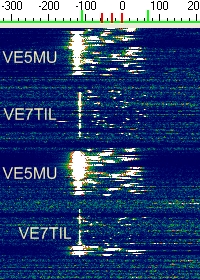
VE5MU and VE7TIL copied at my station on 40M, both almost exactly tuned with
each other. My station recorded their QSO
024800 9 -7 1.5 -121 3 # VE7TIL VE5MU DO70 OOO 1 0
024900 3 -9 0.1 -116 3 # VE5MU VE7TIL CN89 OOO 1 0
Although -121 and -116 DF from where I was tuned, they were within 5 Hz of each
other.
Please note, the callsign in the above pictures do NOT appear in the SpecJT, I
added them for illustrative purposes.
I am sure you wonder what all the other numbers
mean, this will be added at a later date but it is worth mentioning that the
last number in the line (the zero as in " 1 0 " ) is an indicator of how
confident the software is that it has decoded correctly. The software is quite
sophisticated and sometimes acts like a human ear/brain, it guesses what it
heard. The confidence scale goes up to 10 , supposedly anything under a three
is questionable. I'm still trying to figure out what most are given a zero but
even when obviously accurately decoded.
The smart author of software, Joe W1JT,
took pity on this bozo and sent me the following...
"You mention the two
numbers at
the end of each line of decoded text. If the first of these is 1, it means that
"Deep Search" was not required and decoding will nearly always be 100% correct.
If the first number is 0, the second (some number between 1 and 10) gives an
indication of relative confidence of a Deep Search decoding. Since the default
list of "plausible" callsigns is VHF/UHF and EME oriented, Deep Search will not
be very useful on HF unless the operator becomes fairly sophisticated in using
WSJT".
Deep Search has no relation to Linda Lovelace and has apparently no connection
to the Deep Throat that did Nixon in. In is a software function designed to
help the moon-bounce and meteor scatter hams find fragments of RF and match the
fragments to known users of the software. It is recommended that you turn this
feature off in the main graphical display area , by going to
OPTIONS/DECODE/JT65 and then checking "no deep search" . Leaving it on does
not cause global warming but does, on occasion ,cause a "phantom signal" to call
you. If you see a call to you when you have not been transmitting, it is
possible that Deep Search caused it.
One more item on receiving...
In the SpecJT waterfall you will notice a receive
noise level indicator in the lower right-hand corner. It displays the noise
level in dB. I have been told that things do not decode very well if you have
something like a 4-5 dB level (above zero, not below) . I have also noticed
that it does not decode very well when you have a very low figure, like -20 dB.
A number of factors can influence this and the noise level will change from band
to band. The biggest single factor will be whether you are getting enough , or
too much, audio from your radio to the input of your soundcard. Many digital
mode interfaces like Microham or Rigblaster products have knobs that control
the audio levels. If your RX noise level is too high or low, adjust the audio
so that your noise level is around 0 db without a signal present. Smart people
have also suggested it works better with AGC off, play around and see. You can
experiment with your rig's filters, noise reduction circuitry, AGC settings , RF
gain settings , etc, etc.
Transmitting Signals/Having A QSO.
I've
said this three times already but... to transmit you first need to understand
that the smart JT65A guys all expect you to transmit at a certain time. That
time needs to be synchronized, so synchronize your PC's clock with Internet time
or WWV. I use an application called Dimension 4 that keeps my clock
synchronized. Why? Because the software needs time to decode your
transmitted signal and also switches to transmit at certain times. If your
timing is off, the other station may have already switched to transmit and thus
not decode your signal , or their decode period would be so short that it did
not get a chance to decode all your information. You can get the freeware
Dimension 4 at
http://www.thinkman.com/dimension4/download.htm
Transmitting Frequency.
Popular digital mode software like
MixW, Multipsk, MMTTY, have functions that maintain a relationship between the
received and transmit frequency. These functions, often via a "net" on/off
feature, cause the radio and/or soundcard to adjust when you click on a signal
in a waterfall. The WSJT software has a similar function and is labeled in the
main graphical display as TxDF= . In the older versions one had to always
match your transmit and receive frequency manually. It may be useful to first
understand how to do this, and then learn the new TxDF= feature. So, lets
begin an manual reception and transmit.

Here we see a CQ from P5DX , my radio was tuned to
14076 USB but my eagle eyes (and bat-like ears) spotted a signal further down
the waterfall. I clicked on the left-side of the signal on the SpectJT
waterfall and the green scale markers shifted to show that I am tuned about 500
Hz below where I started. Although working North Korea is becoming routine for
me, I take pity of the poor guy and decide to work him once again. If I just
transmit, my rig will transmit at the zero mark, 14076 USB. He is 500 Hz
below, at 14075.500. So all I really have to do is manually turn my dial 500 Hz
lower, to 14075.5 and then...

Here you can see the old received signal
shifted 500 Hz to the left and more importantly the new receive frequency is
close to my transmit frequency at 14076 USB. Simple , right?
To get more adept at precise matching of the received frequency and transmit
frequency, use your mouse to move left and right on the SpecJT waterfall. Note
how the frequency and DF changes.

Mouse pointer at 881 Hz
and 388 Hz below transmit frequency.
What About This New
Fangled "TXDF= feature?
Not only am I a complete Bozo, I can be a little mean. I threw the word
"fangled" in here just to puzzle the folks that bring you the Russian and
Spanish translations of this document. I think we should offer a prize to
someone who can tell us the origin of the word "fangled". Anyway, I deviate
from the mission at hand. Actually "deviate" is a key term for this section of
the guide. When you tune a signal and successfully decode it, the decoded text
will tell you how far your tuned frequency is from what will be your transmit
frequency. For example , this decoded text
035100 10 -15 3.4 -160 3 * VK7CAV N5BO -16 1 0
Shows that the DF was 160 hz below where my transmit is set. The very smart
author of the software has now enabled us to match the receive and transmit
frequency instantly via a simple double left-click with your mouse.

TxDF set to
default zero

TxDF adjusted 98 Hz and matched
To do
this, locate the signal in the SpecJT, aim your mouse on the left edge of the
signal and double click on it. Now single left click on the TXDF and the
deviated frequency will be indicated You , despite being a bozo, will have
achieved something akin to to mastering rocket science...your transmit frequency
and receive frequency will match! Now, actually the smart author is doing this
via having the software fiddle around with the capabilities of your soundcard.
Your radio is not adjusted, don't worry about that "split" button being
activated or, God forbid, that RIT thingy being turned on !
A word to the wise. Users of some RTTY or PSK31
software might be used to the fact that once you have instructed your software
to match receive and transmit frequencies, they stay matched even as you re-tune
and work stations on other frequencies/bands. This WSJT software requires that
you make the adjustment each time you are going to transmit , assuming the
station you want to work is on a different frequency than the one you just
worked. For example, suppose you worked a station that had a DF of 233 Hz. You
left-clicked on TxDF and it matched your settings so you were exactly on the
same receive and transmit frequency. Now that you have worked the station, you
see on your screen that KT2Q has been decoded with DF of -321 Hz. You will need
to again click on the TXDF button for it to match the DF , before you transmit.
Audio levels:
As with any digital mode that relies on
your PC's sound card, you need to pay a little attention to the quality of your
transmitted signal. Typically, when using modes like Olivia or the old PSK31,
people suggest you keep your ALC level to the very minimum. One of the non-bozo
types emailed be recently and suggested that the nature of the JT65A signals is
such that you don't have to worry about this as much , and can give a good
amount of ALC. I still keep mine fairly low, old habits...
Another friendly ham reminded me that this mode is full duty cycle and he
suggested that people should not use full power for long periods. This mode
does not need a whole lot of power. A ham , Tony KT2Q, popped up one day and
said he had a "Bird meter in line". Being not only a bozo, but a British
bozo, I wondered whether a bird meter was something similar to "a chic
magnet", perhaps ? Maybe it can detect the fairer sex at a thousand paces ?
Well , it turns out that this KT2Q guy is one of them non-bozo hams. The bird
meter had a "plug" in it . So does my bath tub, but the bath tub does not help
with most of my radio projects,. Well the "plug" enables him to calibrate his
radio output and accurately determine how low his power is . I was able to
detect and decode his JT65A signal when he was using 250 milliwatts on 40
meters. Another ham, some 600 miles away from KT2Q, was able to detect him below
50 milliwatts. So, you don't need to have your transmitter set for high
power. I often run just 50 watts on 20M.
CQing.
If you want to CQ, you have to decide whether you want to transmit "1st minute"
or "second minute". This helps to maintain world peace and keeps QSOs
orderly. "First minute" means 00 and any even numbered minute 02 , 04, 06,
and so on. Second minute means 01 and any odd numbered minute , 03, 05, etc.
So, if you were transmitting a CQ on the first minute, you should set the main
window to TX 1st and select your CQ message. You should also use the auto
transmit method. As illustrated below.

At the precise minute, your rig will transmit.
It will send the CQ for about 48 seconds . You then will wait until the
beginning of the next odd numbered minute and , if lucky, you may hear or see a
signal responding to your CQ. Please be aware that you may NOT see a signal in
the SPECJT or hear a signal with your ears but may actually be decoding a
signal. After about 50 seconds in to the minute, a blue decode button on your
screen should be active and around 55 seconds ,or so , any decoded signal will
pop up on the screen. On my slow computer, the decoded signal sometimes does
not pop up until several seconds in to the next minute . This can be annoying
and confusing, so if this happens to you turn on QUICK DECODE and the decoding
process will start about 5 seconds earlier. You will then get the decoded text
in time to read the information before your next transmission. To turn on QUICK
DECODE go to go to DECODE in the main graphical area, select JT65, and then
Quick Decode as illustrated below

If ,after CQing, you receive something like this . 171500 0 -7 -0.1
471 3 It probably means no one responded, or your rig did not hear anyone
respond. This is essentially random noise.
If you received something like this ... 165200 10 -11 -0.2 -27 5 *
YOURCALL WQ5S EM13
It means WQ5S heard you and is responding with your callsign , his callsign, and
his grid locator which serves as a report (they may also respond sometimes with
and R and a number instead of a grid square, this is a signal report) Here is
an actual example..
165100 12 -7 -0.1 97 3 * CQ VE5MU DO70 1 0
165200 10 -11 -0.2 -27 5 * VE5MU WQ5S EM13 1 0
Lets pretend you are VE5MU (haven't we all
wanted to be VE5MU at some point in our lives ?) You called CQ, WQ5S
answered. Now what the heck do you do ? The new version now gives you a choice
of what responding message format you can use. If you left-double click on the
callsign of WQ5Q you will see

Some standard messages have incorporated your callsign and his callsign
automatically. However, the new recommended format for HF use of JT65A is that
you access a different message set. Instead of left-double clicking on a
received callsign , RIGHT-double click. At my location this causes a 20%
increase in carpel tunnel syndrome symptoms, but hopefully all it causes at your
house is the following.

Note, I have now switched from using VE5MU as an
example to using UA0AET. In the above box, you will see that it not only
copied the callsign of the other station when I right-double clicked, it also
copied the signal to noise ratio which is illustrated in the TX2 and TX 3 boxes
. In this case it is -7dB, a good signal! If you used the right-double click maneuver, you
should note that the Auto-ON button has turned red. This means that your radio
will begin transmitting automatically at the top of the next minute. Since you
are the station calling "CQ", you most likely would have already selected
auto-on.
Before each transmission, you need to determine
which of the possible six messages you will be sending. Obviously, if CQing,
you will select TX6. So, if P5DX in North Korea has heard your CQ and has
responded with :
VE5MU P5DX PM27
Now what the heck do you do? Well, just like in most other amateur radio modes,
you respond with his/her callsign to let him know your heard him/her. You also
respond with a signal report. Under the new "HF enhanced" version of
WSJT-JT65A , you would respond with TX3 which is... "P5DX K3UK R-7"
P5DX would then send his report as ...VE5MU P5DX
RRR (TX4)
You would then respond with either message TX4 also or some operators just skip
to message TX5 and sent the 73.
P5DX may also send 73 but it is not required.
All of this assumes you are hearing each other well. Suppose you got the first
couple of messages, but when P5DX took his/her minute to confirm your report
with RO, you never received it. The convention is that you just send your
previous message again. P5DX will receive it again (hopefully) and realize that
this means you did not receive his RO. He will send it again and , if you copy
it this time, you will send..... This format can be repeated for any of the
message stages .
Writing this down in a Bozo guide can make it more complicated than it really
is. Remember that smart bloke that wrote the software? A dude called Joe.
Joe is so smart that he stuck simple way of helping us bozos right in to the
software. If you hold your SHIFT key down and press the F5 key at the same
time, you will see something like this ...

Actually, I broke it down for us bozos. The chart above explains the newer
method intended for HF use under fair to good conditions.
Alternative Message Format
As mentioned earlier, the new HF enhanced version should work well for most HF
conditions. However, you may run in to some "old timers" who use the older
method, or find someone using the older "short hand" messages because they can
be decoded better when a signal is very weak. So, it may be useful for this
Bozo's Guide to explain this message format too.
The author's chart best illustrates this:

Don't ask me what the OOO actually stand for, but this exchange means that you
have received WQ5S' information. If WQ5S received your 000's, he will respond
with simply with RO, no call sign, just RO. This means he has received your
000's. After you receive his RO, you send message number TX4 by selecting it
before your turn to transmit arrives. TX4 will transmit at the top of the
minute and send RRR. Again, no calls signs, just RRR. This means you have
received everything for a valid QSO, : A valid QSO consists of his callsign ,
the fact that he has your call sign correct, the acknowledgment that he
received your OOO's . He will send you RRR to let you know that all is correct
his end. Often, you then send the message number TX5 with a 73 in it. Some
people type in extra info in this messages like
73 TU good night ur best -7 db. This is optional an
usually is typed in to TX1, message number 1.
This will sounds confusing but after a couple of contacts you will have it
easily figured out. If you did not receive the acknowledgment of the OOO's or
an RR, just resend and hopefully you will get it the next try.
Remember, the team designing the software are
not bozos, they are smart blokes and their inventiveness is extremely
helpful to us bozos. In their cleverness, they designed a mode that actually
changes the nature of the digital tones depending on what is going on in the QSO.
This is almost like switching from SSB phone to CW in the middle of a QSO
because you want to make sure your weak signal got through. In JT65A (and other
modes in WSJT) a CQ message , TX1, will appear differently on the SpecJT
waterfall that other messages. The RO or 73 message will appear different too.
Let's take a look at the picture below

Short
Hand Message in older format and for WEAK signal decode
(I have RRR confused with RO , I will re-do this graphic later when I get a
better capture , but it does basically illustrate what you need to know)
I have
illustrated , in the above picture, the typical patterns you will see in the
SpecJT. With a little experience you will be able to visually SEE what is going
on in a QSO , and know which part of the exchange is taking place. You will
also be able to HEAR the difference because the tones sound different to the
human ear. Knowing what the different stages (messages) of a QSO sound like,
can be useful when working weak signals in a pile-up.
You will
note that the CQ signal is quite distinctive, much wider than the short-hand
messages.. Some people get confused by the fact that the RO , RRR messages
appear without a call sign. Was he really coming back to me? It is confusing,
that is why K1JT revised the software and added the new message formats that can
be accessed via double right-clicking on a callsign. These messages have
callsigns throughout and avoid the confusion.
However, the nature of these "shorthand" messages is such that they can be
decoded a further -5dB in to the mud ! This can make the difference between
working that rare DX station or not.
Some people will send you a message that says something " Best -18 TU 73".
These smart people are manually typing the message in to the TX1 message text
box and sending it instead of the optional TX5 message. Since it is sent after
a QSO has been validated by RRR, it is perhaps not that essential that the
message get through, so they use the wider , less robust, TX1 message.
Responding to a CQ
Take a look at this
182800 9 -13 0.4 -124 4 * CQ N4WO EL88 1 0
182900 10 -15 0.0 -73 3 * CQ DK7OM JO53 1 0
183000 7 -10 0.0 -124 3 * CQ N4WO EL88 1 0
183100 7 -19 -0.1 -73 3 * CQ DK7OM JO53 1 0
183200 7 -15 0.0 -124 21 * CQ N4WO EL88 1 0
N4WO is CQ on the first minute ( 1828, 1830, 1832, ) and DK7OM is transmitting
the second minute (1829 and 1831) .
Both are within 61 Hz or so of each other but are not hearing each other. If
you want to work them, you have a choice. Who do you want to work ? The new HF
enhanced version makes the choice a little easier. If you want to work N4WO
there are three things you need to do..
1. Determine which minute N4WO is transmitting.
2. Set the messages group with callsigns and signal report.
3 Match the
received frequency with your transmit frequency
Setting 1st or Second Minute : In the above example, N4WO was
transmitting at 183200, 32 minutes past the hour, and even numbered minute.
This is the first minute, so you need to unchecked the TX1st box so that you
transmit the second minute. You will do this just once at the beginning of the
QSO. The second minute sequence will be maintained throughout.
Setting messages group with callsigns and signal report.: If you wanted
to work N4WO you would have seen something like...
183200 9 -13 0.4 -124 4 * CQ N4WO EL88 1 0
Right-Double click will populate the message groups with the callsigns and
signal reports..
Matching Received and TX Frequency: After you have selected N4WO , above,
you can then double click on the signal in the SpectJT (or on the red spike in
the main graphical display ) and then click on the TXDF button.
It will turn red and the
frequency deviation will be shown. Using the above example, it would read TXDF=
-124 . That's it, you are matched!
So, at the top of the minute, your rig sends TX1 , which is N4WO VE5MU
DO70
N4WO receives this information and now knows that you are calling him and his
signal report is -13 db.
He sends TX2.... VE5MU N4WO -8
He is letting you know that he is receiving you with a signal to noise ratio of
-8 dB.
You then send... N4WO VE5MU RRR or the 73 message.
This tells N4WO that your received his R-8 report and that you are "rogering"
the report. N4WO will like this because when he receives "RRR" or 73 it makes
his contact official. He may reply with another RRR, rogering your information
or he may skip straight to a 73 message. "VE5MU N4WO RRR" or "VE5MU N4WO 73"
So, the QSO is "good" now that you have received his "RRR" or "73" .
Instead of TX5's basic 73. Some folks get a little fancy and send a brief
message , perhaps like "Tnx John 73". This is usually done by typing the "Tnx
John 73" in to the message box TX1.
You will notice that when transmitting, the message box you have selected
changes to a certain color. More on this later, it just signifies what type of
message you are sending. I am mentioning it here because some new users panic
when they see the message box turn RED. Red does not mean your rig is about to
explode, it does not indicate anything bad at all!
OK, I just worked
North Korea on 160M, where do I log it. ?
Clicking on the "log QSO" button will log the QSO but you will need to first
tell WSJT which band you are on, the software does NOT read your radio's
frequency. To do this, click BAND in the main graphical display and select the
band. Note, the bands are labeled via Frequency not wavelength. e.g "14" is 14
mHz or 20 metres.
You can view the log by opening the log.txt file with a text editor , like
Wordpad or Note pad. log.txt can be found in your main WSJT folder.
In the folder there is also another interesting text file, called all.txt. This
tells you knot only who you log but who you received and when you transmitted.
e.g.
010100 3 -17 -0.4 -13 4 # K3UK ZS6BUN KG43 OOO 1 0
010300 3 -13 -0.1 -16 3 # K3UK ZS6BUN KG43 OOO 1 0
010414 Transmitting: JT65A RO (Shorthand)
010500 10 -19 -15 1 RRR ?
010612 Transmitting: JT65A RRR (Shorthand)
010700 10 -16 -15 4 73 ?
010815 Transmitting: JT65A 73 (Shorthand)
010900 6 -13 0.3 -16 1 * TNX ANDY -11 1 0
I'm hooked, where can a get
more of this J65A drug?
Go to
http://www.chris.org/cgi-bin/jt65talk this is a great resource for meeting
other who are looking for QSOs. There is a large , very active email discussion
group at
http://groups.yahoo.com/group/digitalradio/
This group has a lot of discussion about J65A HF and other digital modes . A
WSJT specific group can be found at
http://groups.yahoo.com/group/wsjtgroup/
I've worked a lot of JT65A and am not getting the same high anymore, is
there a more potent drug?
The bigger "high" can be gotten from EME or Meteor Scatter operations. Once
addicted to this, you become known as a Ping Jockey. See
http://www.pingjockey.net/cgi-bin/pingtalk for more on this addiction.
Trouble :
Remember that "DOS-type" window that I told you to ignore at the beginning of
this document. This can actually tell you if there is a problem with the sound
card device or if your PTT circuit is not open. If you suspect a problem of
this nature, log on to
http://groups.yahoo.com/group/wsjtgroup/
and ask for help their.
Soundcard Clock
If you have an obvious JT65A signal that you can
hear and the waterfall sees but it is NOT decoding, you may want to make sure
your soundcard clock is accurate. Most digital software like MultiPSK, MixW, and
Winbarbler, have features that will enable you to adjust your soundcard and keep
it accurate. The WSJT software displays your clock rate as highlighted below

You want your settings to be around a 1.0 .
It appears that WSJT also can adjust the
soundcard rate, check the SETUP/OPTIONS /RATE IN /RATE OUT area.
Audio Levels in to the Soundcard
As mentioned earlier in this document, you may experience problems in decode if
the audio level is too strong or too low. You can lower or raise these values
first with the Gain Control slider in SpecJT and additionally with your
soundcard line-in control mixer. With no signal present, -2dB seems to be a
good level. These are not always critical but if you cannot decode an obviously
clear signal you might want to make sure you are not in the -20 dB or + 20 db
range. See below for key areas in control of the audio level.

If you cannot get enough audio from your rig to the PC soundcard, consider using
the MIC-IN jack on you soundcard. Be careful not to put TOO much audio in to
your soundcard.
Acknowledgment:
As a complete bozo, I needed help
understanding things, Thanks to all that responded to my questions in the
first few weeks of learning. Thanks
to David WD4KPD, Tony KT2Q. Chris, N2YYZ, Steinar LA5VNA, Mike VE3FGU, Colin
K4CML,
John VE5MU, Bill N9DSJ, George G4PCI,
Bruce, N5SIX, John W5UBW, Walt K5YFW,
Scott VE7TIL, John N2JH, Al WB7SWW. Marshall W9RVG. Joe K1JT. More to be added
soon.
Other Guides by Andy K3UK
The KB2EOQ Quick and Dirty Guide to
PSK31 (2000)
The KB2EOQ Quick and Dirt Guide to Digital Modes (2001)
The Quick and Dirty Guide to Kenwood D700A and Digitraveller GPS Unit
First English Help File for MMTTY (very old)
The K3UK Quick and Dirty Guide to Chip 64/128
Communicating with PSK31 (in Logger16 help files)
Interfacing Your Radio (within Zakanaka and Logger16/32 help files)
![]()
See http://www.pe2pe.eu for all WSJT info and manuals in many languages
![]()